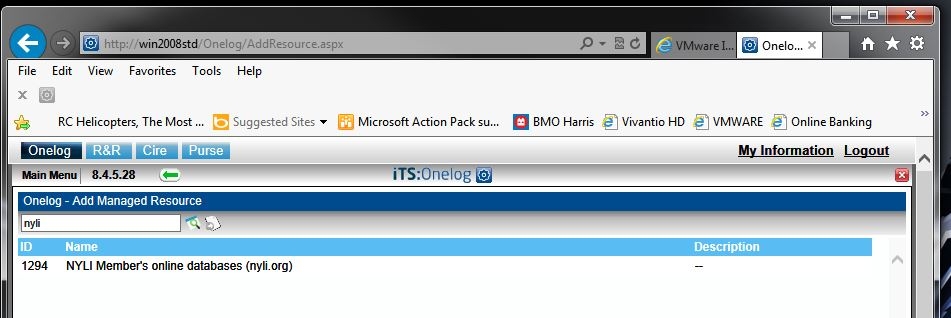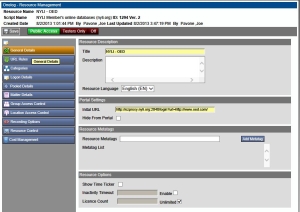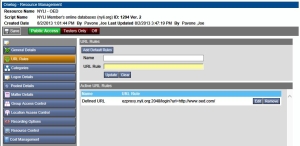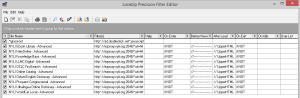Onelog NYLI Integration
It is now possible to integrate the New York Law Institute’s electronic resources into your OneLog system! This will make it possible to track your firm’s usage of our e-resources as well as automatically log in your users without having to sign in daily. You can choose to add all of our resources as one collection, or you can even add each of our databases in separately if you’d like to track individual resource usage. Here are the instructions for both scenarios:
Add All of NYLI’s Electronic Resources to OneLog
The first thing you’ll want to do is add NYLI as a new “Managed Resource”. You can do this by searching for the ‘NYLI’ in the “Add Managed Resource” section. The script ID is 1294 and the name is “NYLI Member’s online databases (nyli.org)” – See screenshot to the left.
Or…Add Individual NYLI Resources to OneLog
In order to add each of our electronic resources separately to OneLog, you will want to search for the NYLI script 1294 as instructed above as the first step. You’ll want to add a new NYLI Managed Resource for each database and edit them individually. Here’s what you’ll want to do:
- Search for NYLI Managed Resource and select the script with the ID 1294.
- In the “General Details” section…Change the name from “NYLI Member’s online databases” to one that reflects the database you’d like to track/log into such as NYLI-OED. See screenshot to the left.
- Also in the “General Details” section…Change the initial URL to go to our address for that resource. (See list of URLs below to add for each of our databases).
- In the “URL Rules” section…Add URL for our database. (See screenshot to the left).
URLS for NYLI Electronic Resources
- EBL – eBook Library – https://nyli.idm.oclc.org/login?url=http://www.nyli.eblib.com/patron/Default.aspx?echo=1&userid=^u
- Overdrive Collection: https://lexisdl.com/welcome/login/nyli
- HeinOnline – https://nyli.idm.oclc.org/login?url=http://heinonline.org/HOL/Welcome
- LLMC Digital – https://nyli.idm.oclc.org/login?url=http://www.llmc.com
- OCLC FirstSearch – https://nyli.idm.oclc.org/login?url=http://firstsearch.oclc.org/FSIP
- Proquest Congressional – https://nyli.idm.oclc.org/login?url=http://search.proquest.com/congressional/index/ip?accountid=139558
- WorldCat Local – https://nyli.idm.oclc.org/login?url=http://nyli.worldcat.org
Research Monitor NYLI Integration
It is now possible to integrate the New York Law Institute’s electronic resources as well as our EOS online catalog into your ResearchMonitor system! This will make it possible to track your firm’s usage of our e-resources as well as automatically log in your users without having to sign in daily. Here are the instructions to do so:
Add All of NYLI’s Electronic Resources & our OPAC to ResearchMonitor
- ResearchMonitor has added NYLI’s resources to their default configuration, so existing users of RM and NYLI will now have it installed in their system. To be sure, or for users that are new to either RM or NYLI, go to the “Resource Updates” section of your configuration and search for the Resource – NYLI – as in the screenshot to the left.
- Install the resource if it has not been installed already.
LookUp Precision NYLI Integration
It is now possible to integrate the New York Law Institute’s electronic resources into your LookUp Precision electronic resource management system so that your firm can track its usage of the Institute’s electronic resources and manage credentials for these resources. Instructions for integrating the Institute’s resources into your copy of LookUp Precision are as follows:
Add Each of NYLI’s Electronic Resources to LookUp Precision
- The first thing you’ll want to do is contact LookUp Precision Client Services and request the NYLI filter package. You will receive a disk file named nyli.filter_data_v2 to put on your LookUp Precision server.
- Launch the Filter Editor (shown left) and import the filters contained in the provided disk file by following these 3 steps:
- Click the Import button.
- Select the disk file (nyli.filter_data_v2).
- Make sure the “enabled” checkbox next to each “NYLI” filter is checked for any of the databases you’d like to include.
- Finally, in the Filter Editor, click the Publish button to distribute the modified filter set to all of your users.